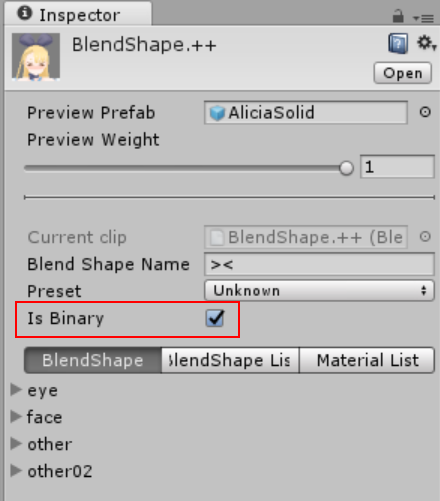BlendShape Setup (v0.45)
Assets related to BlendShape
Once a VRM file is imported, BlendShapeClips (Preset) will be in a folder like this: ModelName.BlendShapes
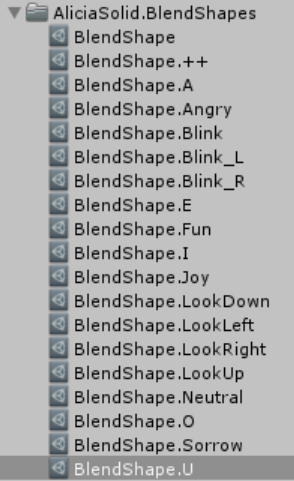
The Inspector of BlendShapeAvatar Asset
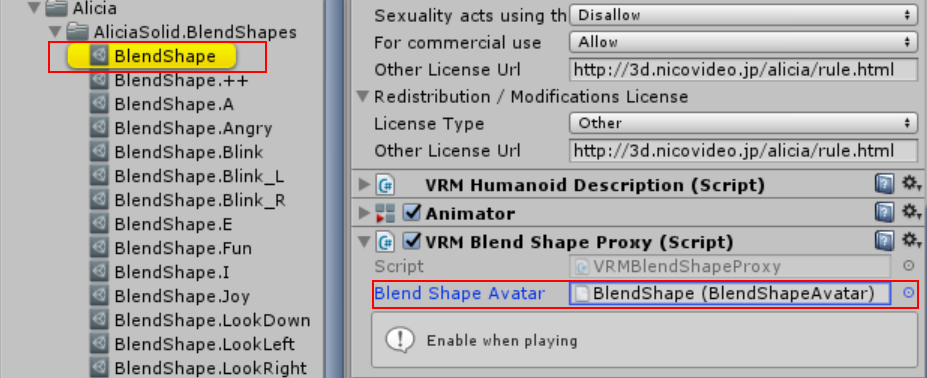
Setting screen
The Asset has the following setting screens
The Inspector of BlendShapeAvatar Asset
Editor tab
BlendShapeClip Selection / Creation
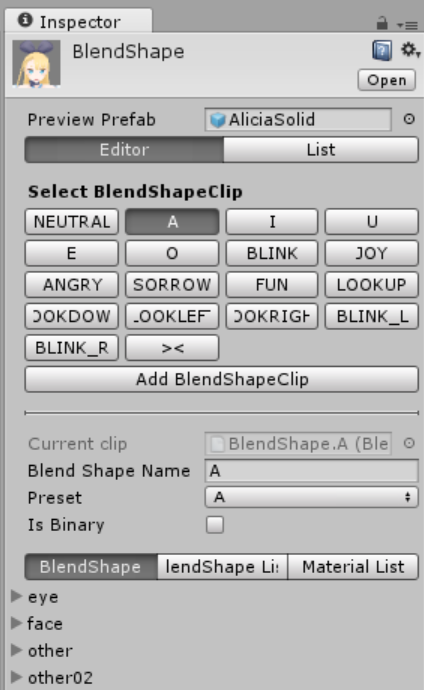
List tab (Starting from v0.45)
BlendShapeClip List
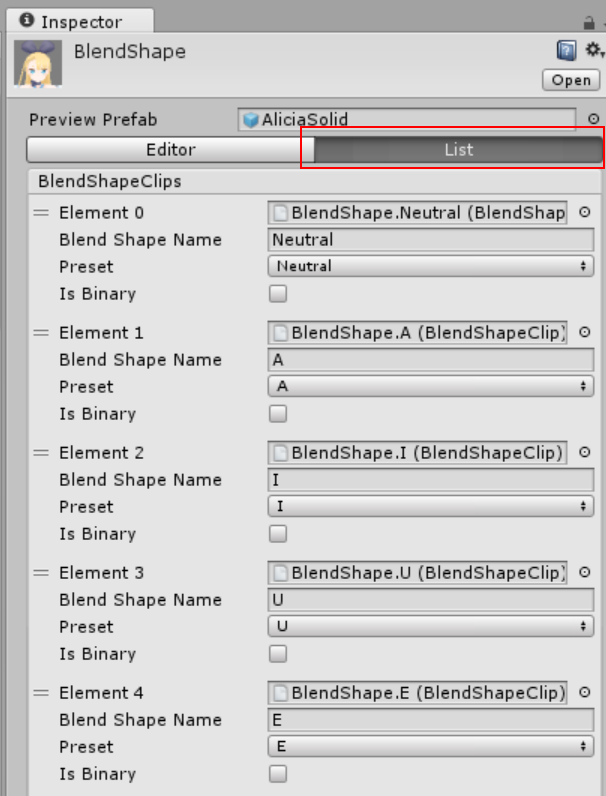
The Inspector of BlendShapeClip Asset
BlendShape tab
Create the BlendShape setting:
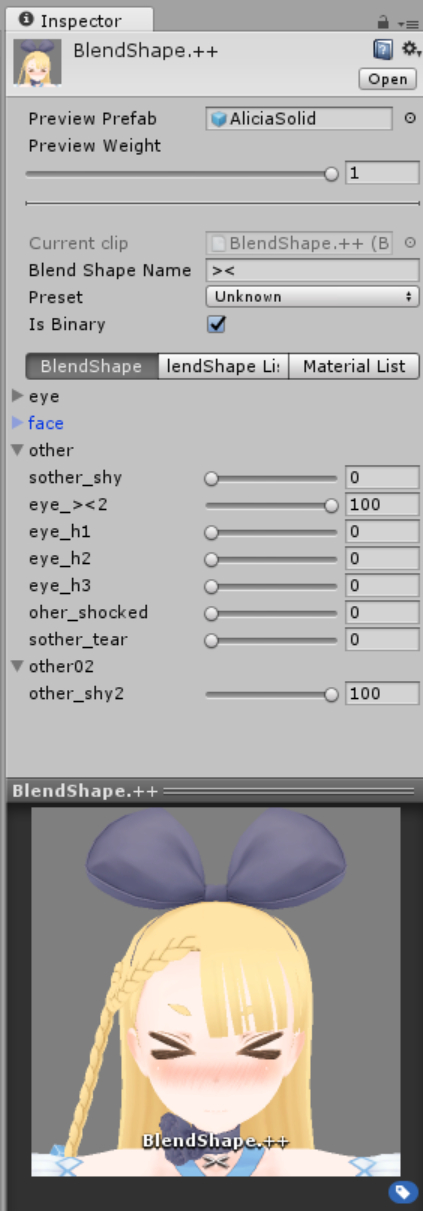
BlendShape List tab
You can see the values created from the BlendShape tab.
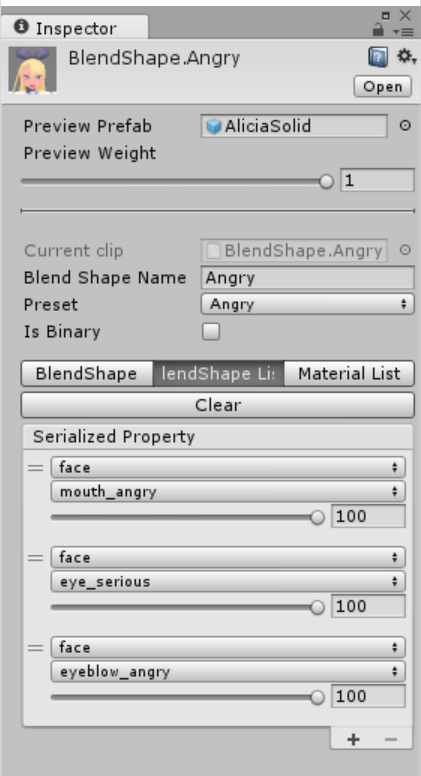
Material List tab
You can create a BlendShape version of LookAt, change the color with BlendShape, etc.
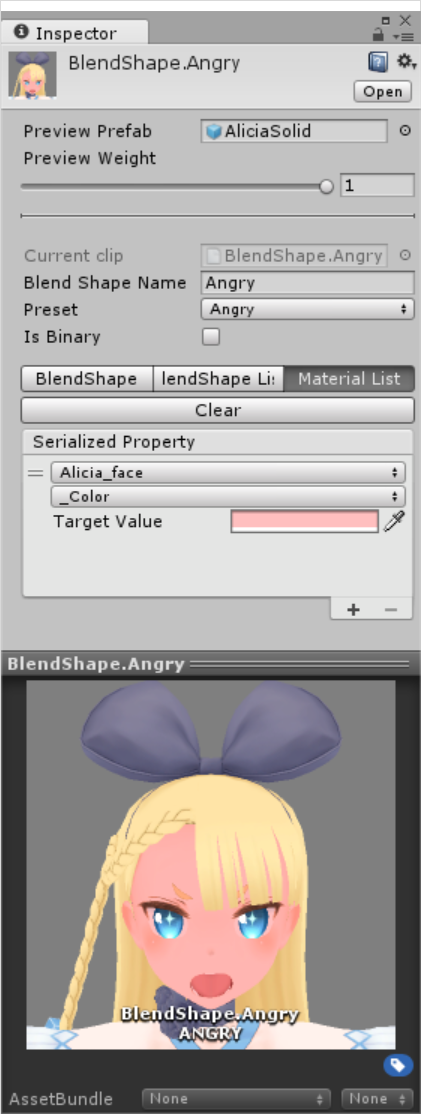
BlendShapeClip Settings
Create a facial expression for a BlendShapeClip (not limited to the face).
1 Select a BlendShapeClip
Select a BlendShapeClip from the Inspector of BlendShapeAvatar
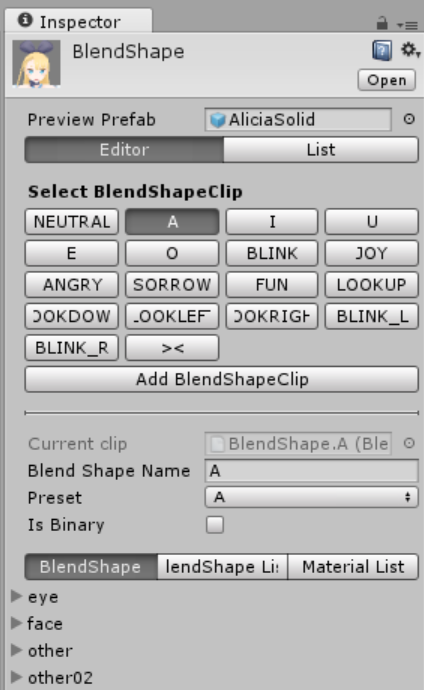
Or click a BlendShapeClip Asset directly in the Project window
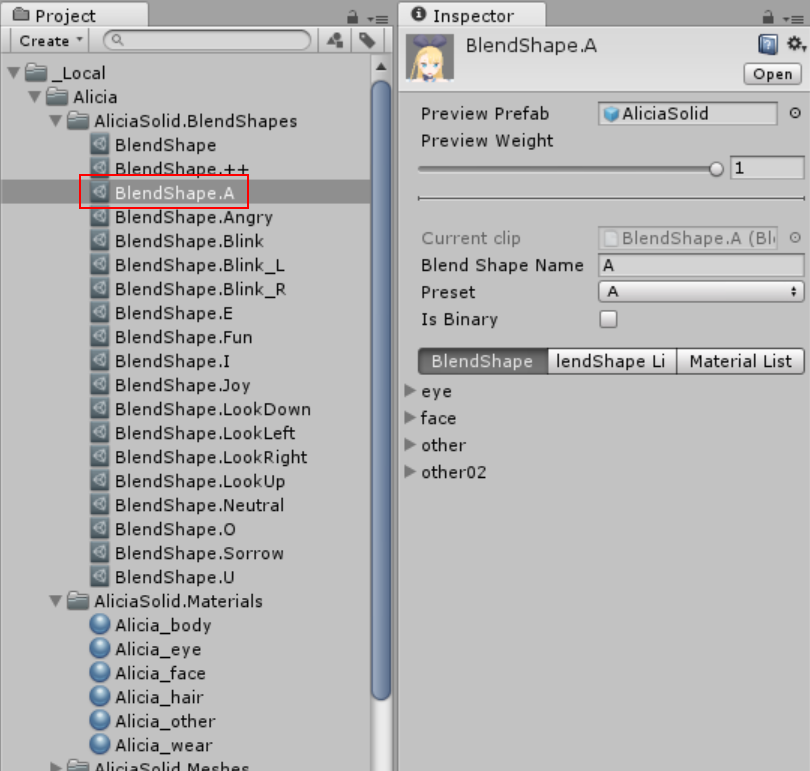
2 Change the values of the sliders to make a facial expression
The names of the existing SkinnedMeshRenderers will list in the Inspector window once you click the BlendShape tab.Click any listed name and you can then adjust the BlendShape value.The change value is reflected immediately.The Apply button is removed starting from v0.45."
3 Check the model's BlendShape in Preview
You can test changes in BlendShape by sliding the value (Preview Weight Slider) between 0 ~ 1
Click and drag the left / right mouse button to change the viewing perspective
Click and drag the middle mouse button to move horizontally / vertically
The Binary value setting for BlendShape (v0.45)
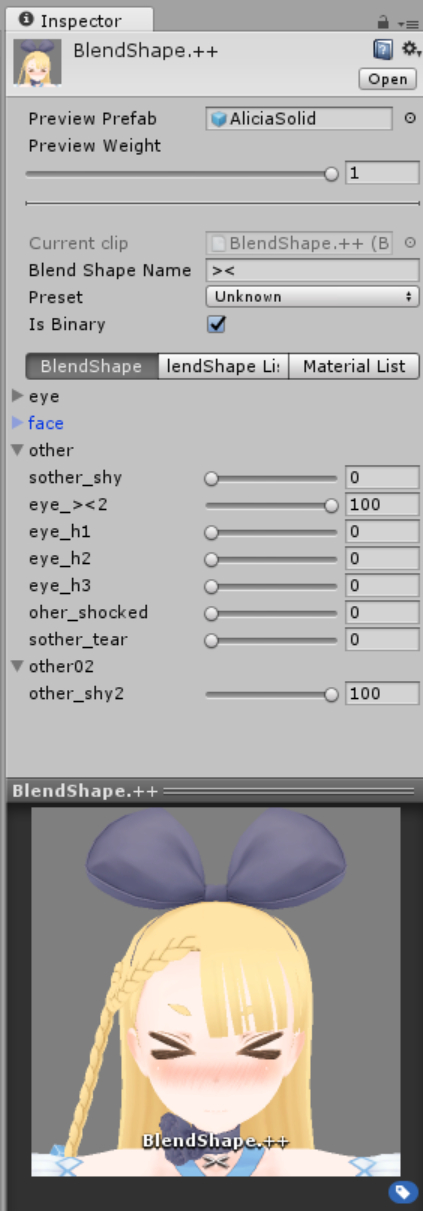
The Binary option is added into the BlendShape setting in v0.45. It is for users who don't want to display the middle state of the BlendShape. The target value will be automatically rounded off. A BlendShape with the binary setting being active will only have a representative expression like a screenshot.
This feature will become effective when a v0.45-installed application is loaded