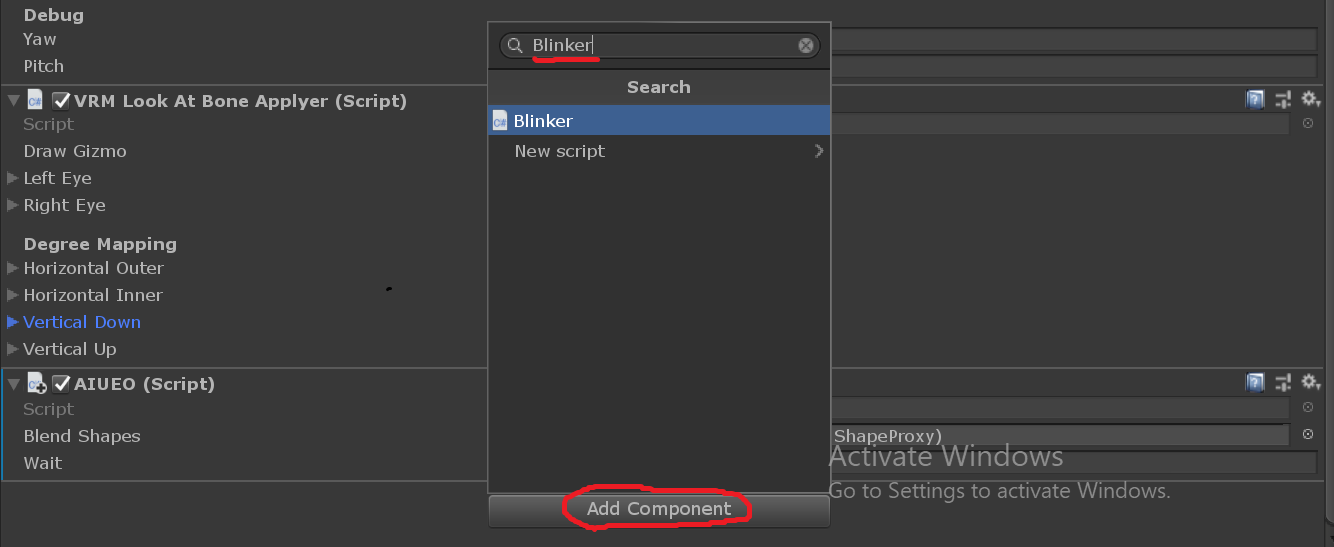Check Your VRM in Play Mode
In this section, we assume you have made a VRM model and want to test it in play mode.
Check Model's Eye Movements
Set AnimationClip/AnimationController and set viewing target inVRMLookAtHead -> Target(the head orientation towards the target). For example, you can create a cube as a target from GameObject -> 3D Object -> Cube. Next, serach head component inVRMLookAtHead -> Head. After the corresponding components are assigned, check the model's motion in the scene. The model will track the target position in Play Mode. You can drag the object position to test whether the model's eyes are constantly tracking the object. The model's close-up face can be viewed in Inspector window.
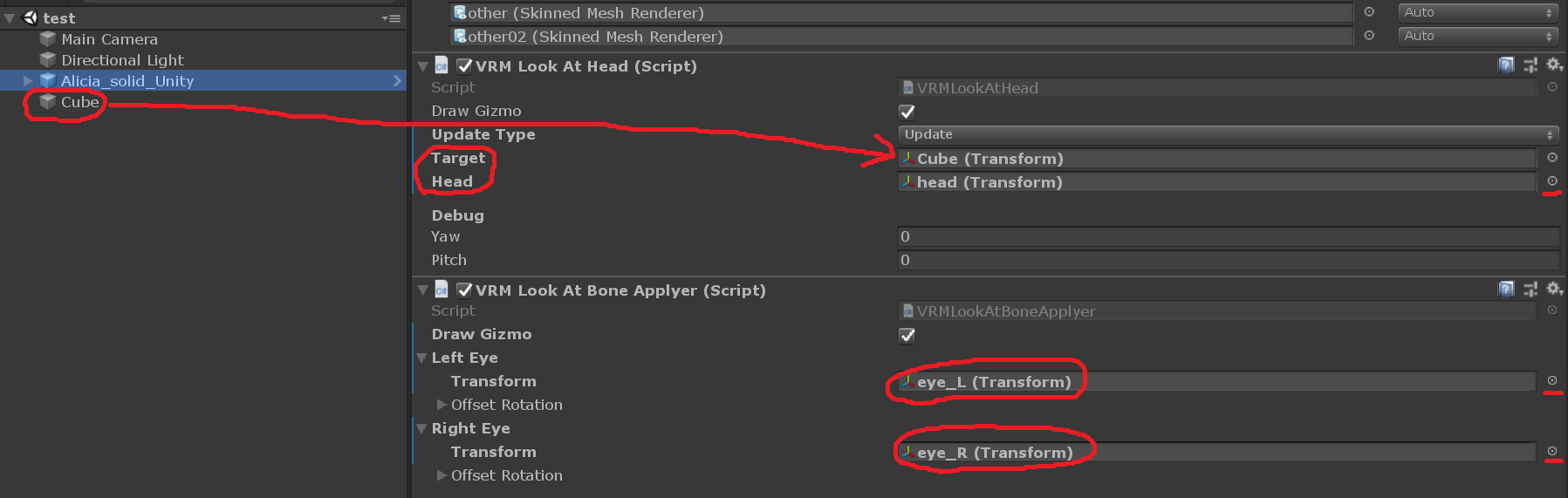
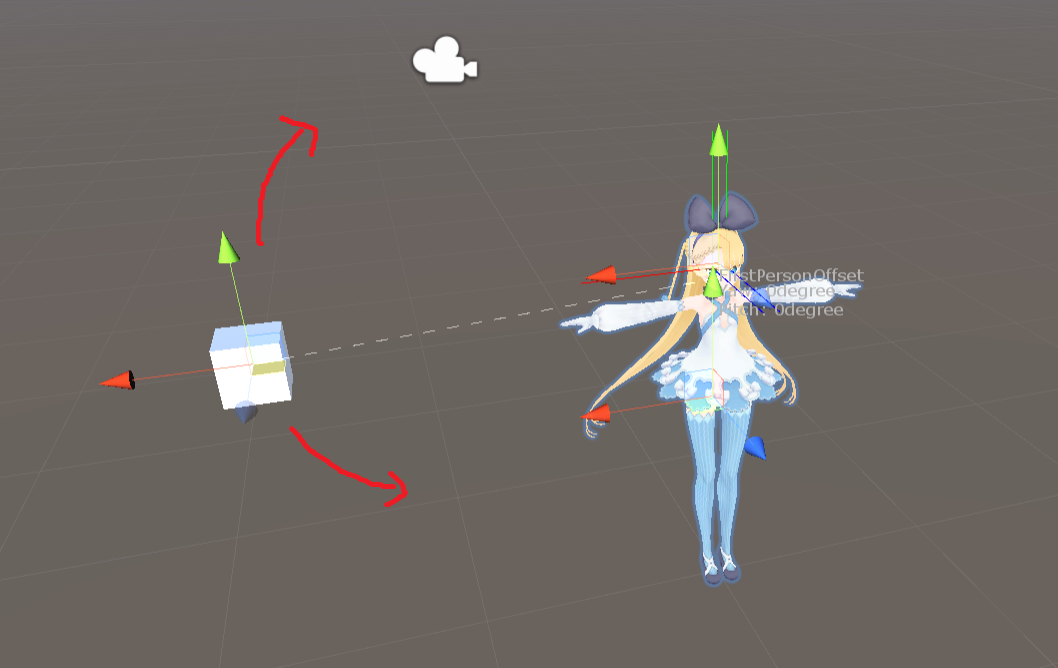
Check Model's Expressions
"To test the model's expressions, fairly simple test scripts AIUEO and Blinker are provided. After setting up BlendShape, click Add Component at the bottom of model's Inspector window to add AIUEO script or drag the script directly to Inspector. After AIUEO is set, lip synchronization animation that aa, ih, ou, E, oh switches in turn can be created in the scene. Similarly, if Blinker is set, eye blink animation that plays periodically can be created. See runtime VRM loader sample (download UniVRM-RuntimeLoaderSample-0.XX) for more details on how to use these scripts.

Double click theBlendShapeAvatar field to set up expressions for the 3D model