Check BlandShape Normal
Since Unity 2018, when importing fbx into Unity, the BlendShape normal is automatically recalculated. As a result, there is a possibility that artifacts are produced on the model's surface.
If the BlendShape normal is (0, 0, 0), the value of the surface normal should not be changed. It seems that the original BlendShape normal is replaced by the recalculated BlendShape normal, resulting in unexpected changes on the model's surface
Validate surface normal using MToon's debugging options
Drag fbx to the Hierarchy window and select it. In the Inspector, click Select -> Materials -> Extract Materials and choose a folder to save these materials.
Next, select all materials
and change Shader to VRM/MToon.
At this point we set all the materials to MToon for surface normal validation only, so setting up textures' properties is not required.
To visualize the surface normal, go to Options - Debugging Options - Visualize and select Normal:
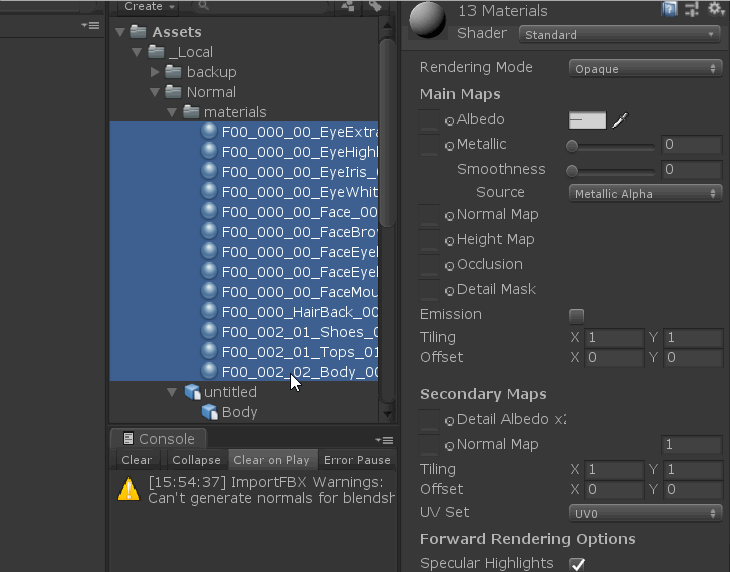
Select a GameObject containing SkinnedMeshRenderer with BlendShape. Drag the slider while observing surface normals:
We can see surface normals around nose tip and mouth are not correct.
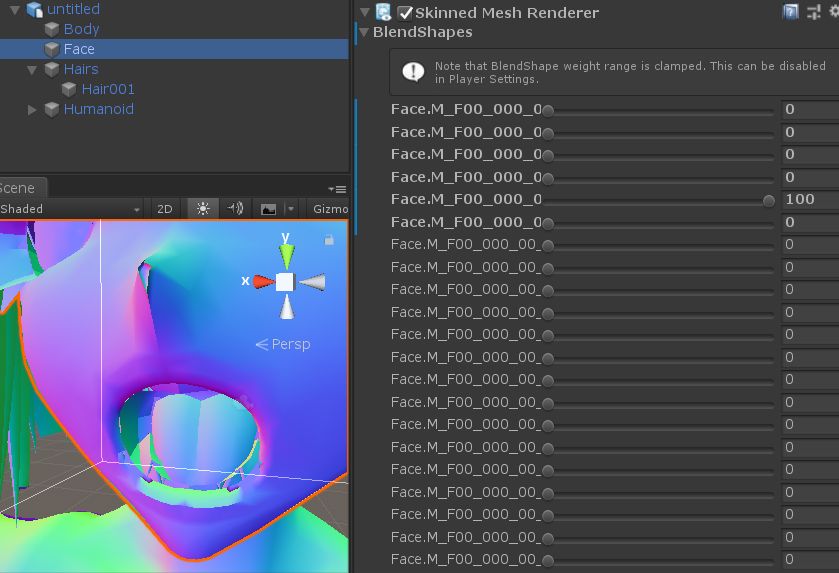
- Surface normals around the norse tip
- and mouth (e.g. tongue, lower lip)
are totally different
- import vroid model by blender
- fbx export from blender
- import to unity import
fix BlendShape normal
How to fix BlendShape if you find something wrong with the above method
Select the Model tab in fbx.
Check and Apply Legacy Blend Shape Normals.
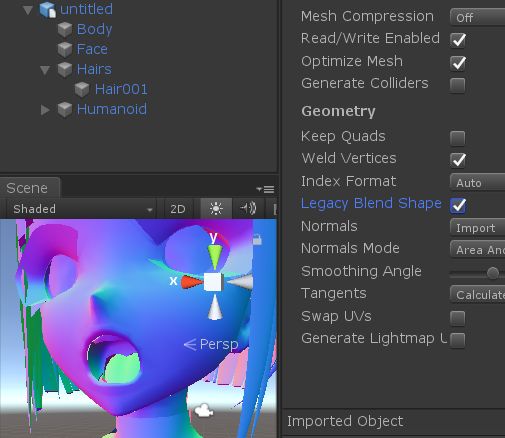
Make sure the BlendShape is correct.
In addition to the tip of the nose and lower lip, the tongue has a completely different normal line.