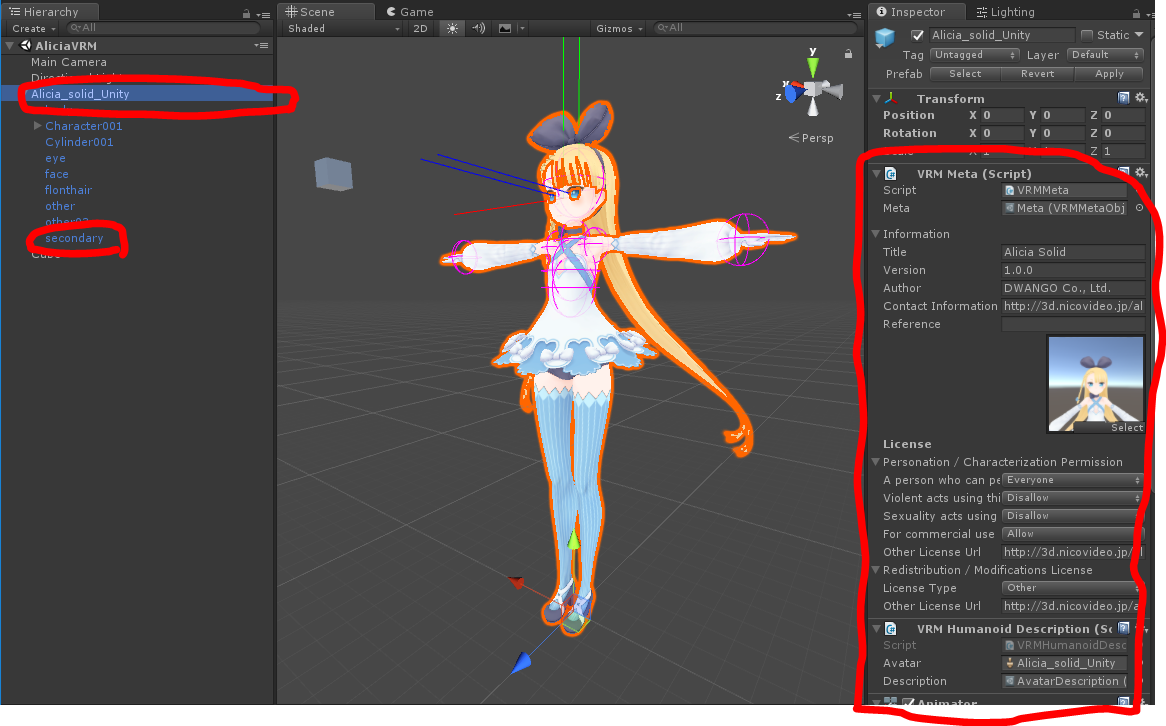VRMをインポートする
エディタモードでVRMファイルをインポートする
1.Unityで空のプロジェクトを作る
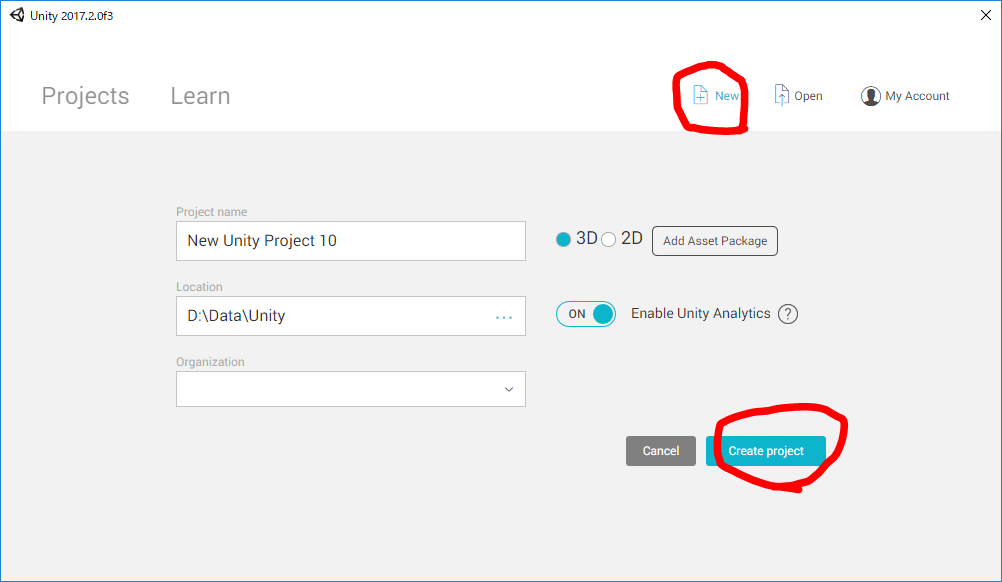
もしくは
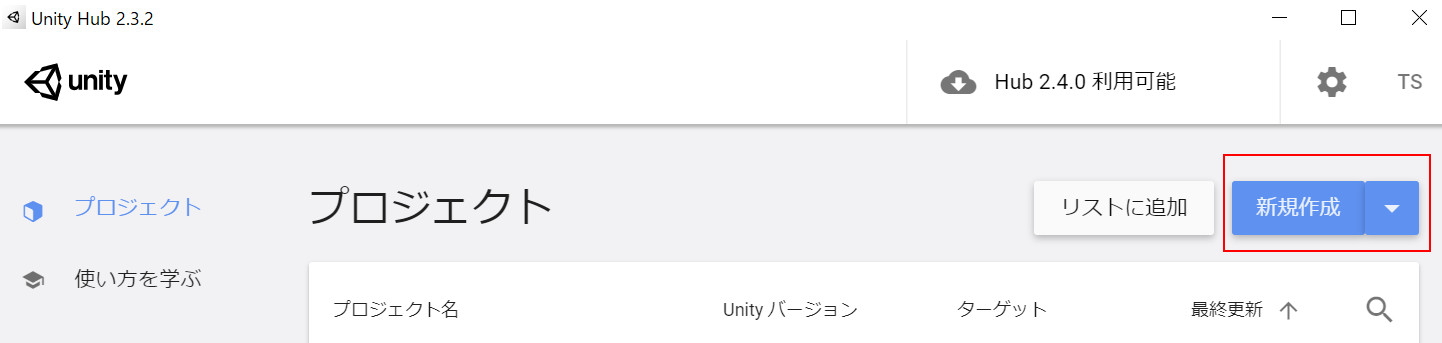
Unityを起動し、プロジェクトを新規作成します。
2.UnityにUniVRMをインストール
UniVRM/releasesから最新のunitypackageをダウンロードし、Assets/VRM、Assets/UniGLTF及びAssets/VRMShadersにインストールします。
既存のUniVRMが存在している場合、あらかじめVRM、UniGLTF、VRMShaders、そしてMeshUtilityフォルダを削除することを推奨しています。
UniVRM-XXX.unitypackageファイルをUnityにインポートしてください。
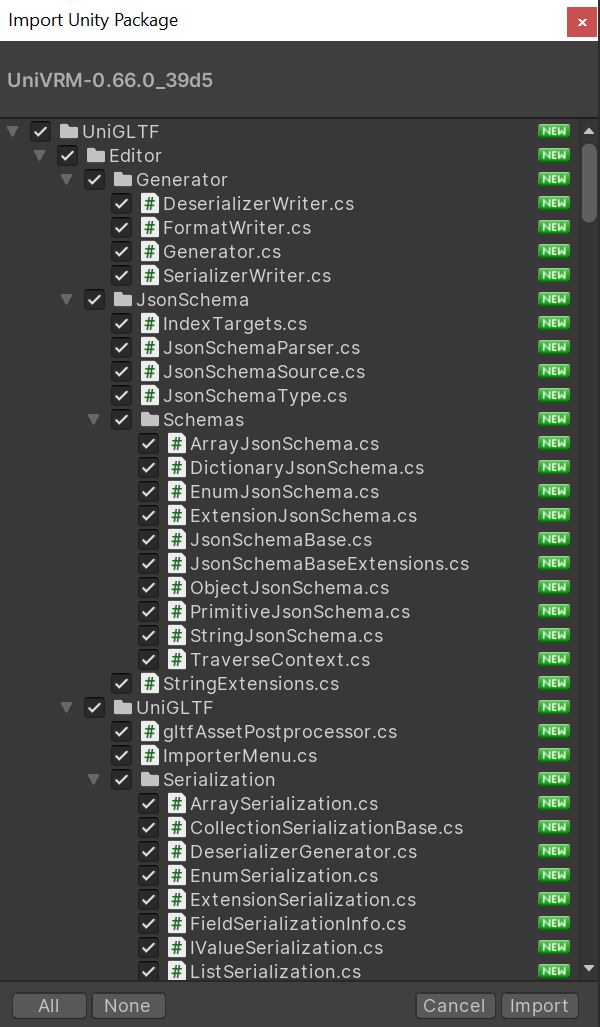
3.VRMファイルをUnity上に読み込む
VRMファイルを、UnityのAssetsにドラッグ&ドロップするだけで、VRMファイルがインポートされモデルデータのPrefabが生成されます。
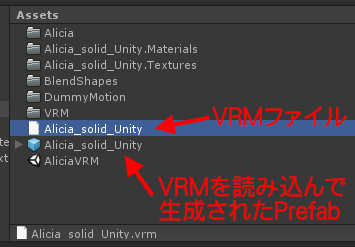
**VRMから生成されたPrefabをシーンに配置します**。すると、モデルデータが表示されます。
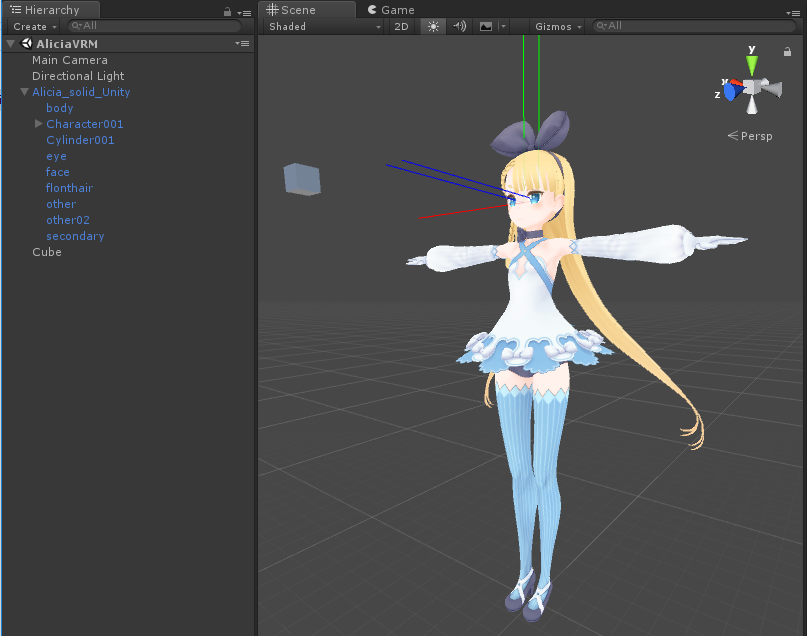
読み込まれたモデルデータをHierarchyで選択すると、インスペクタに各種情報が表示されます。